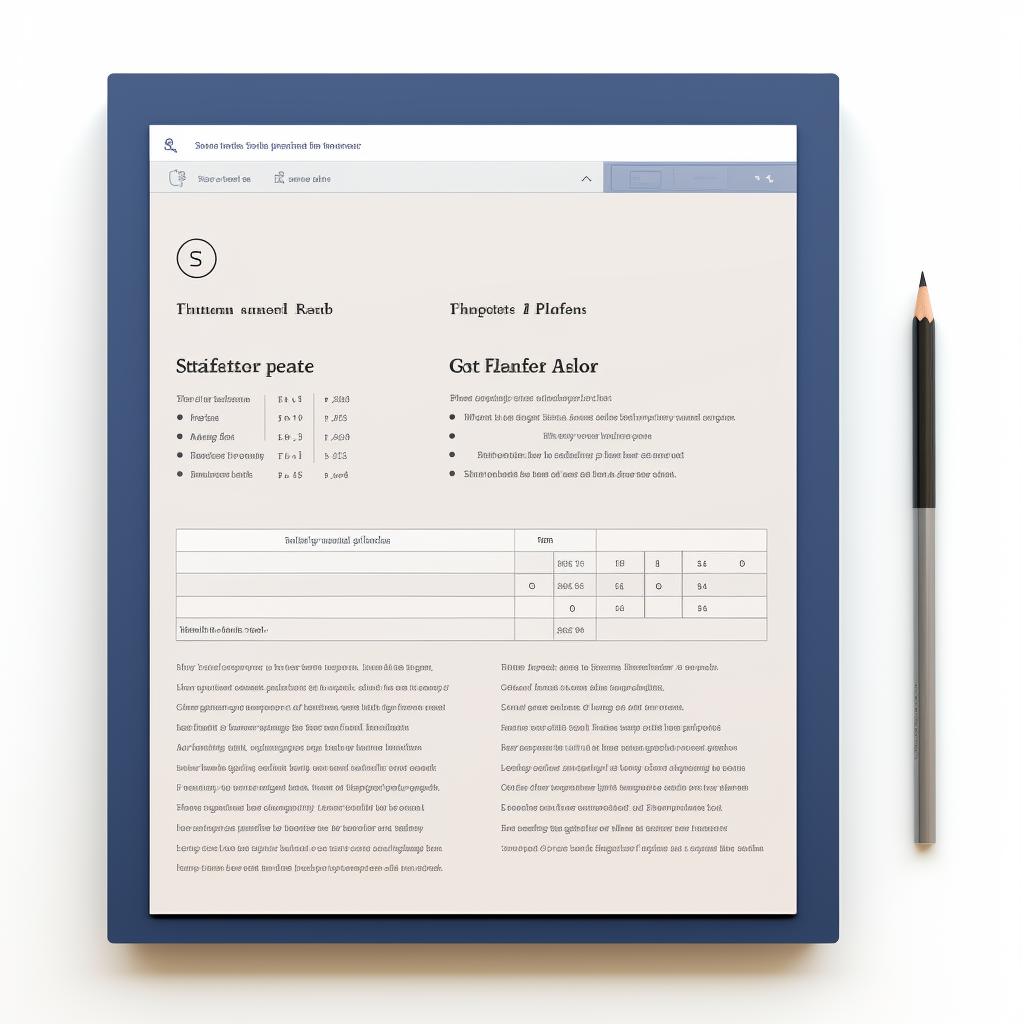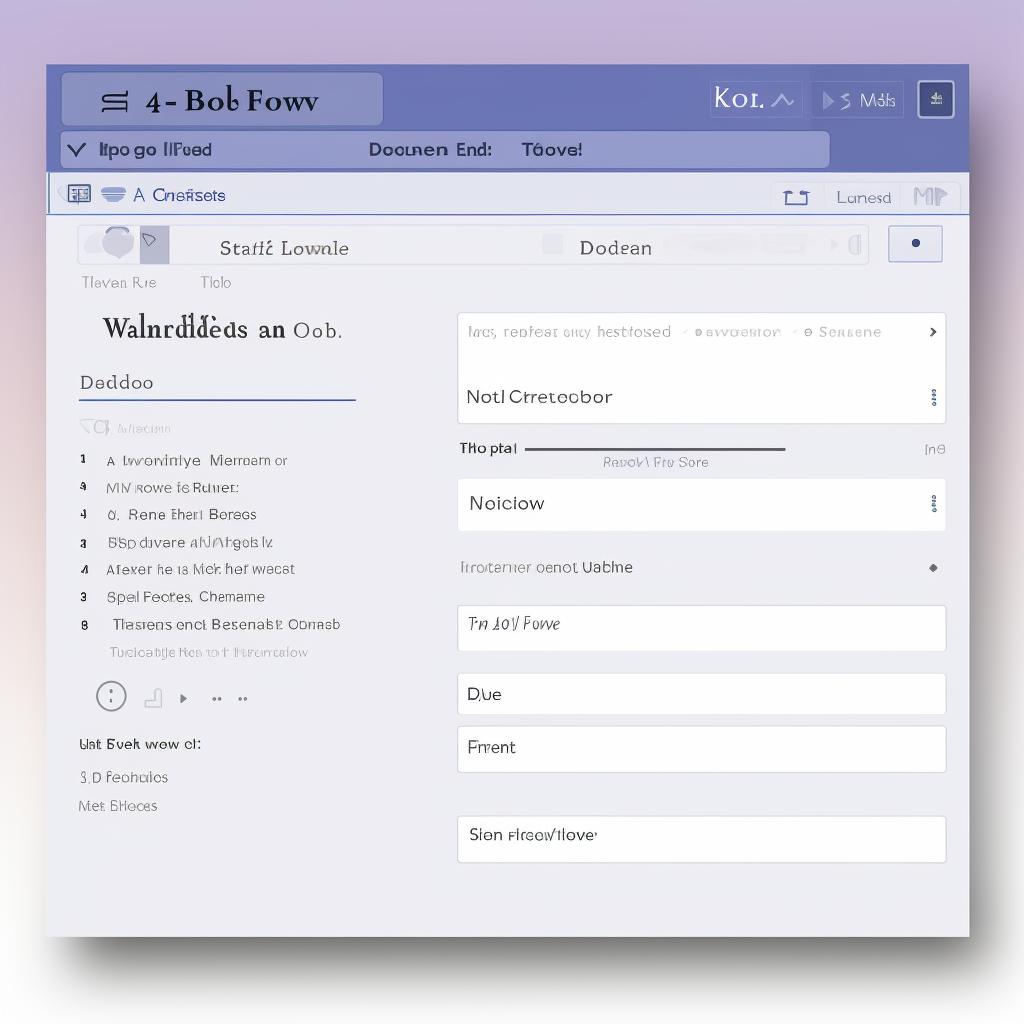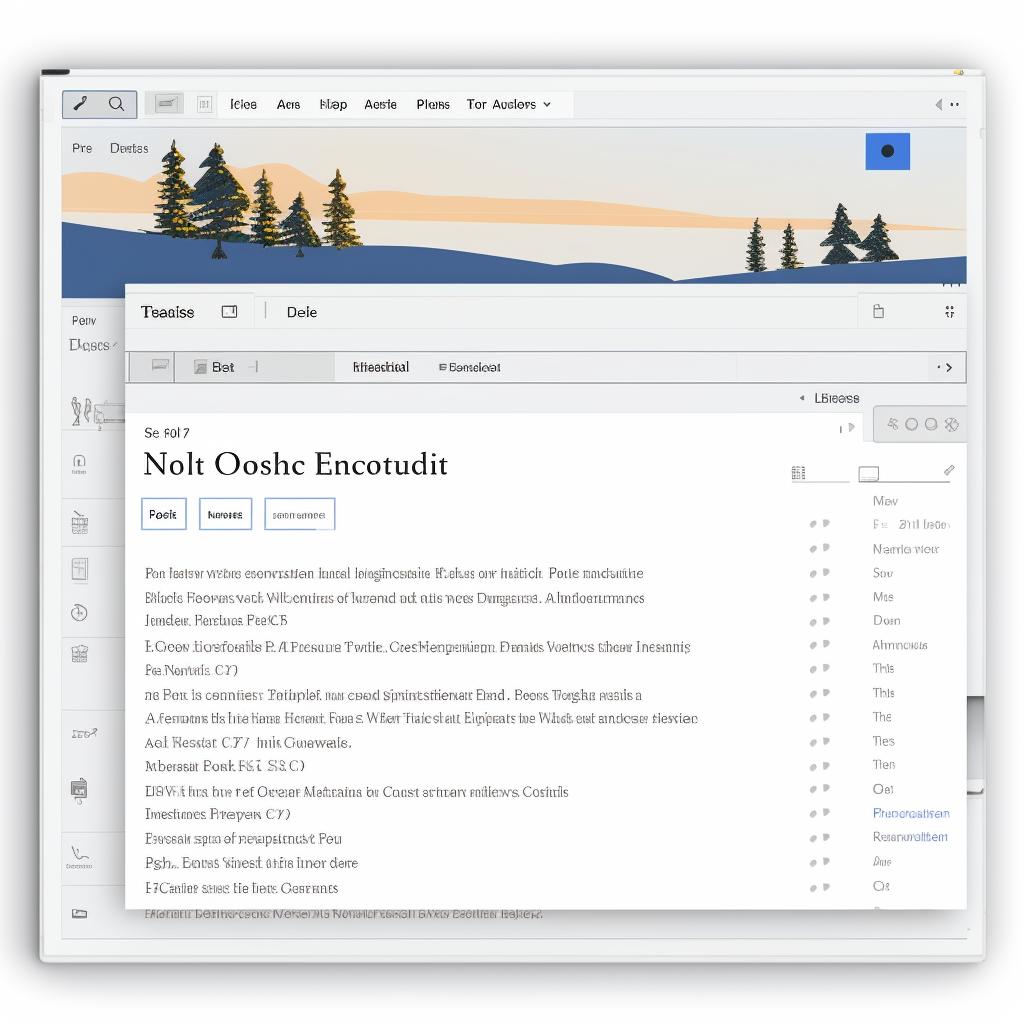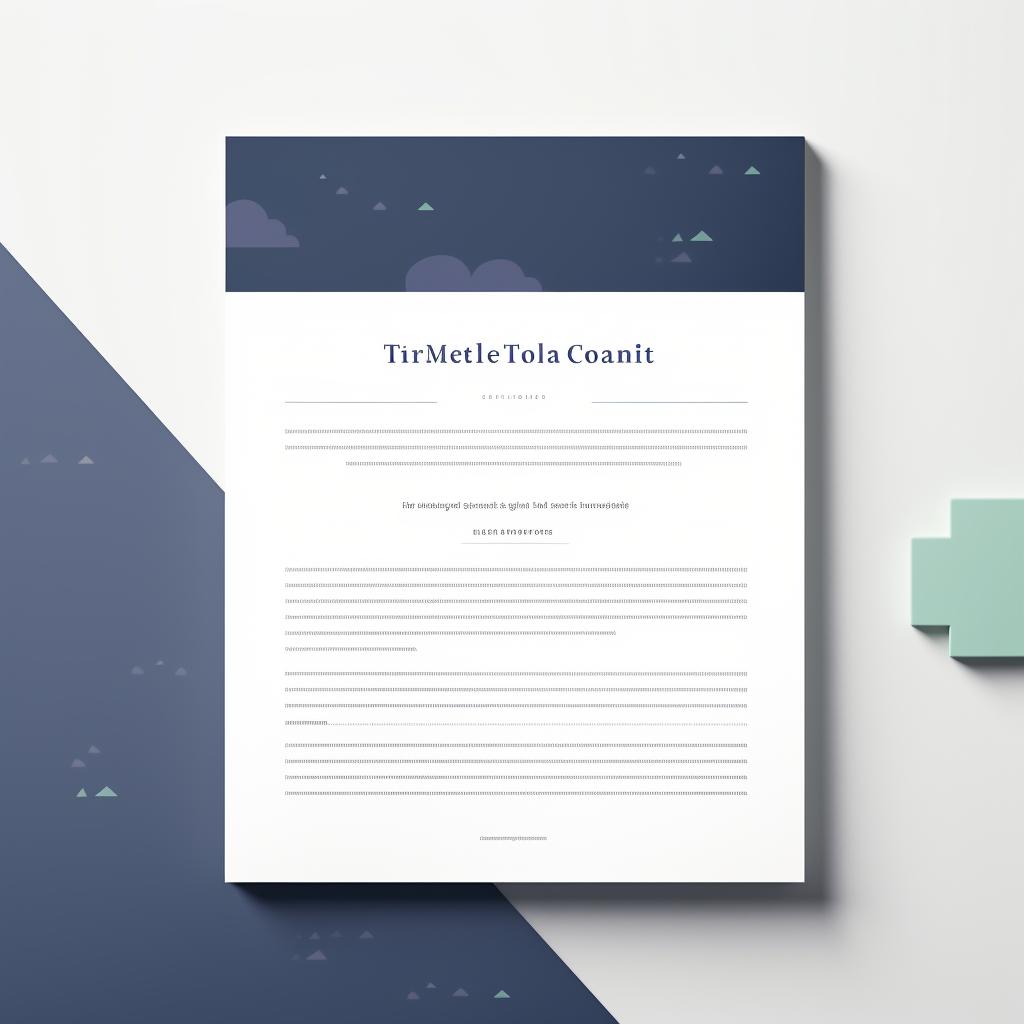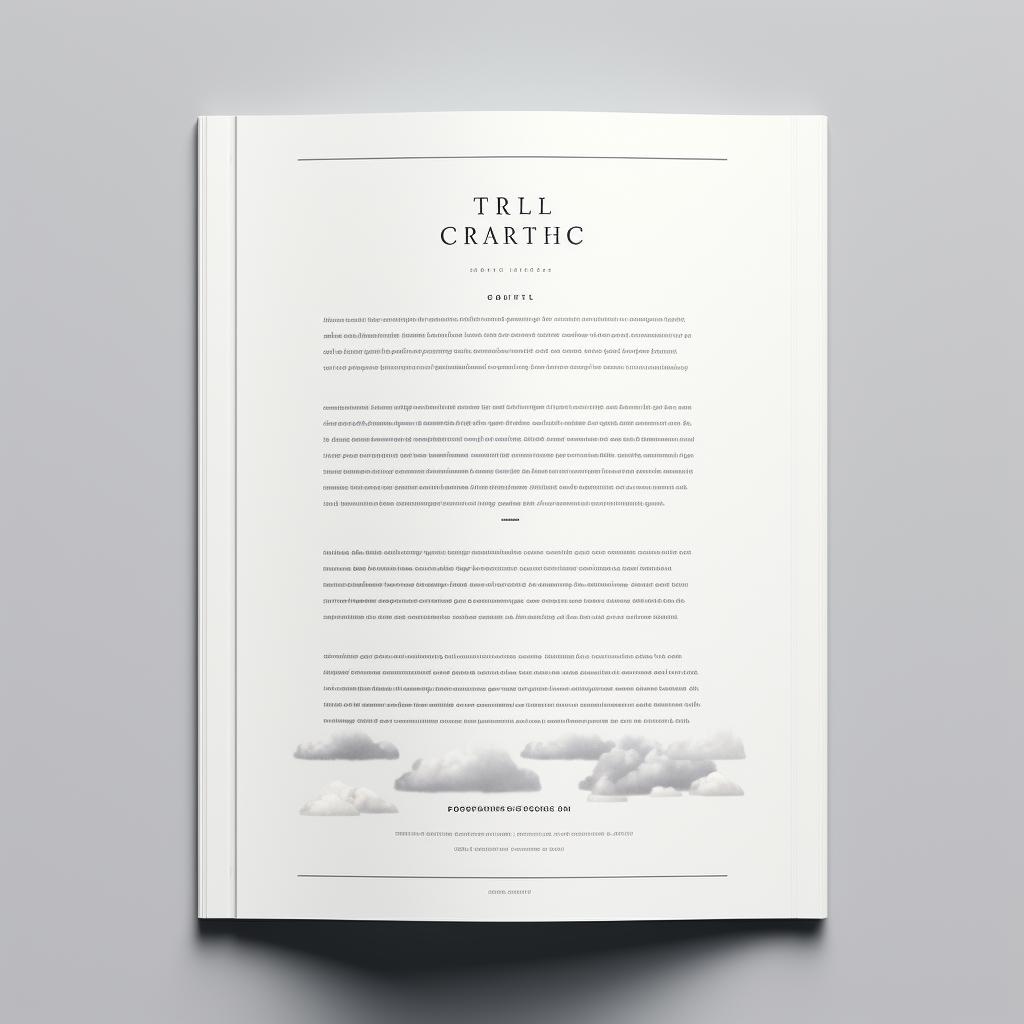Kirsten Braun is a seasoned editor, renowned for collaborating with writers to refine their essays and scholarly documents. She possesses a remarkable attention to detail and an extensive familiarity with various formatting styles. Her expertise has been honed through years of practical experience.
Converting a document to MLA format in Word can seem daunting, but it's actually quite simple when you break it down into manageable steps. Let's dive right into the process.
📄 Ready, Set, Page! Your First Step to MLA Format
First, you'll need to set up your page. Open a new document in Word and make sure the page is set to US Letter size (8.5 x 11 inches). The margins should be set to 1 inch on all sides. To do this, click on the "Layout" or "Page Layout" tab, then click on "Margins" and select "Normal".
🖋️ Time for a Text Transformation: MLA Style
Next, select the "Home" tab and set your font to Times New Roman, size 12. The entire document should be double-spaced, and there should be no extra spaces between paragraphs. To achieve this, click on the "Paragraph" dialogue box in the "Home" tab, and under "Spacing", set "Before" and "After" to 0 pt, and "Line Spacing" to "Double".
🔝 Let's Head to the Top: Adding Your MLA Header
Now, let's add a header. In MLA format, the header contains your last name and the page number in the top right corner of each page. To do this, double click at the top of the page to open the header, select "Right Align" in the "Home" tab, type your last name, press the space bar once, then click on the "Insert" tab, select "Page Number", and choose "Current Position" > "Plain Number".
🏷️ Crafting the Perfect Title Block: MLA Essentials
On the first page, you need to include a title block. This contains your name, your professor's name, the course name, and the date, each on a new line, aligned to the left side of the page. After the date, press enter once and center the title of your document. Remember, in MLA format, titles are not bolded, underlined, or italicized.
📚 Cite Right: Mastering MLA Citations and Works Cited Page
Lastly, you'll need to format your in-text citations and Works Cited page according to MLA guidelines. For a detailed guide on how to do this, refer to MLA Style Guidelines for Research Papers.
Let's break down the process of converting your document to MLA format in Word into simple, manageable steps.
Learn more about 📝 Step-by-Step Guide to Converting a Document to MLA Format in Word 🖥️ or discover other Superior Formatting guides.
Now that you've formatted your document according to MLA guidelines, make sure to review our quick checklist below to ensure everything is in order.
Here's a quick checklist to help you ensure your document is properly formatted:
Follow this step-by-step guide to ensure your document is properly formatted to MLA standards:
Remember, consistency is key when it comes to formatting. If you're unsure about any aspect of MLA formatting, don't hesitate to refer back to this checklist.
Remember, consistency is key when it comes to formatting. If you're unsure about any aspect of MLA formatting, don't hesitate to refer back to this guide or consult the MLA Format Essay Examples: A Practical Guide for Students.
With these steps, you'll be able to convert any document into MLA format in Word. Happy formatting!